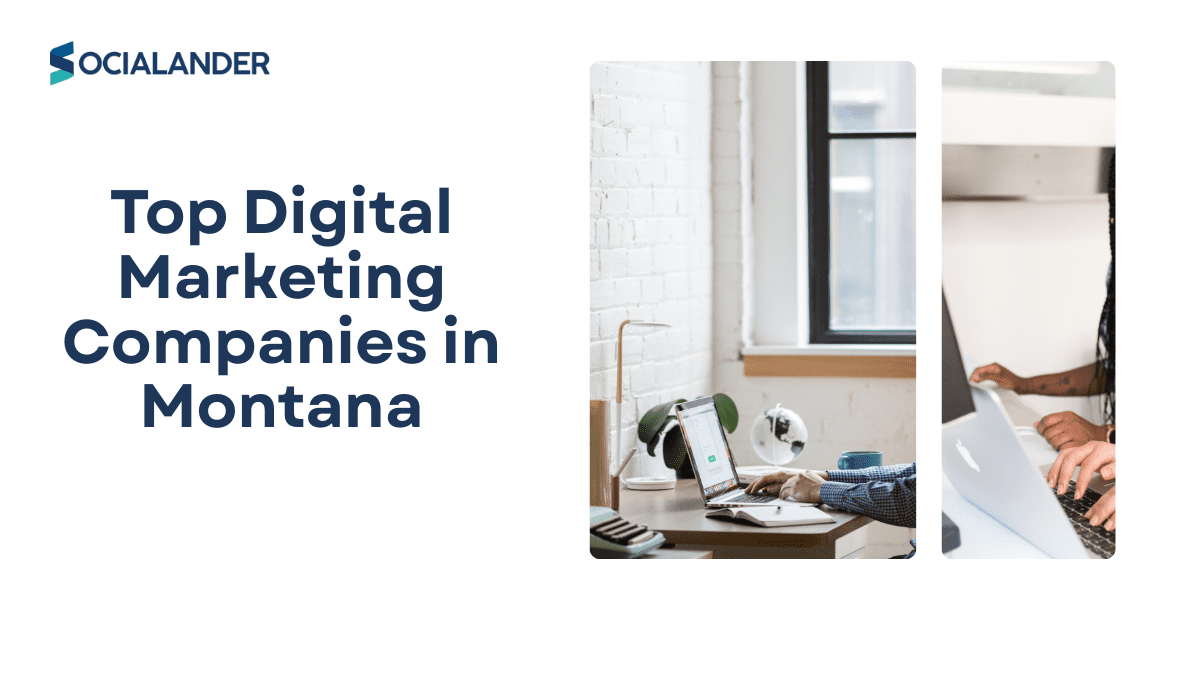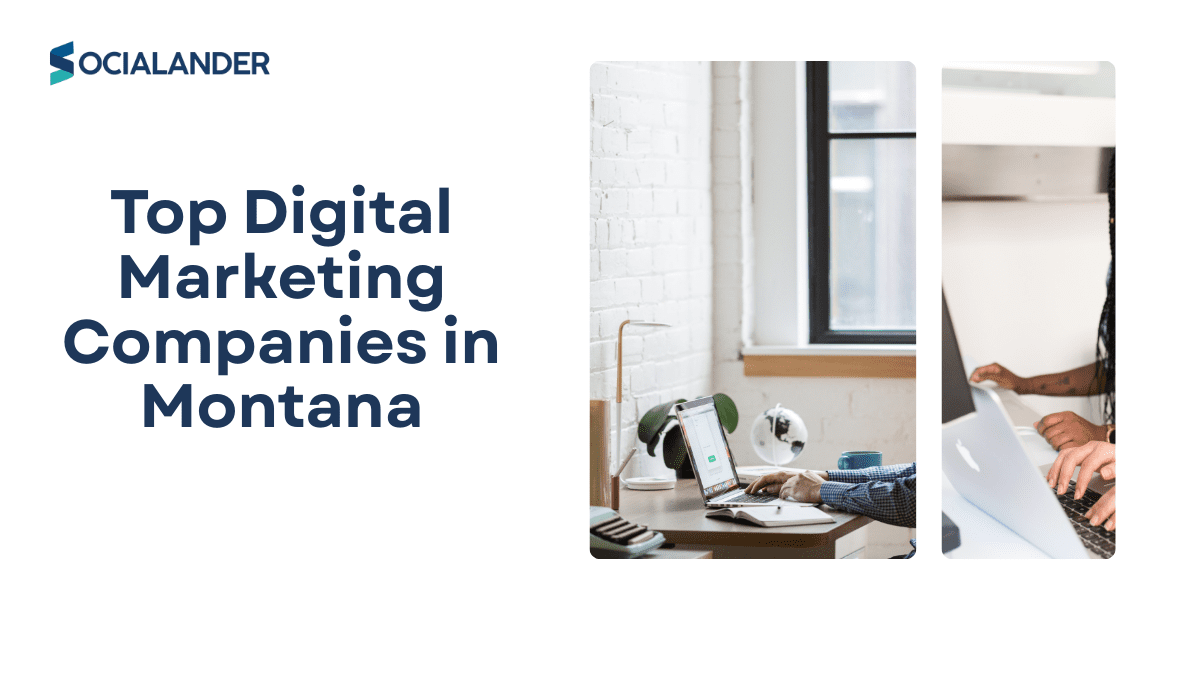If you arent using Google analytics for social media you would be missing out on a lot.
With Google Analytics, you can find out what kind of content your audience likes and which social media sites they frequent.
Google Analytics is a tool that helps you track the activities of your website including traffic from social media.
Why is google analytics for social media important?
If you have a sufficient amount of user data at your disposal, developing and optimizing your social media marketing strategy will be much easier.
Moreover, Google Analytics allows you to gain access to this information without having to run from pillar to post.
Google analytics helps do the following:
- Know what social media channels bring the most traffic to your site
- Calculate your social media efforts’ return on investment (ROI).
- Analyze which kind of content is most effective on each of the various social media networks.
- See how many sales conversions your social media efforts bring in for your business.
Steps to get started with Google Analytics for social media
- Create an account
- Set up google tag manager
- Create your analytics
- Add social media to your goals
The google analytics for social media reports and what they mean
- Overview report
- Network referrals
- Landing pages
- Conversions
- Plugins
- Users flow
- Benchmarking
- Acquisition
Overview report
The Overview section provides a high-level overview of your website’s existing readership.
It is not in real-time for that, you must utilize Real-Time Reports but it does provide a valuable summary of the current audience data on your site, including information on users, unique users, sessions, page views, bounce rate, and other metrics that are important to you.
This study provides a quick look at how many individuals are converting on social media platforms for digital marketers. All completed goals are compared against the value of social referrals.
Network referrals
Google uses the term “referral traffic” to describe visitors who came to your site from sources other than its search engine.
In this report, you’ll get engagement figures from several social media platforms. This can assist you in identifying the content that performs the best on each network.
Landing page
A landing page is the first page that a user sees when they enter a session in Google Analytics. As a result, your website’s “landing page” will appear in Google Analytics results.
We can learn a lot about how our users arrive on our websites by studying the landing page report. To see how our pages are attracting visitors, we can refer to this data report.
Conversions
Conversion reports can provide you with information about the performance of each objective that you have set up on your website.
Among the things they enable you to do is: track user actions on your site that indicate that a business target has been achieved (e.g purchase, newsletter signup, contact form submission, etc.)
Plugin
An easy way to integrate the most recent Google Analytics tracking code directly into one’s WordPress admin area is provided by the plugin.
Information such as the number of sessions and pageviews are included in the plugin Google Analytics reports.
Users flow
The Users Flow report is a visual representation of the pathways users took within your site, starting at the source and progressing through the various pages, as well as the points on their paths when they left your site.
Benchmarking
The “Benchmarking” report, as the name suggests, provides insights into your traffic and compares it to that of your competitors in the industry to provide actionable information.
Filter the data even further to discover how the benchmark compares to other sectors and market categories.
If you want to improve your social media marketing strategy, this research will put you in the correct direction.
Acquisition
This Google Analytics report focuses solely on social media activity and engagement. This report provides an in-depth analysis of social traffic to assist you in better understanding the significance of the social media segment.
The following are the highlights of this report:
- A visual representation of social traffic
- Landing sites designed to attract social media attention
- Conversions attributable to specific social media platforms
- Report on user interaction with content and user flow
These reports can provide in-depth insight into whether or not the social traffic is assisting you in reaching your objectives or hindering them.
What to look out for while using Google analytics for social media
1. Add social media to your goals
If you don’t add social media to your goals, you won’t be able to get social media insights on your google analytics.
To add social media to your goals on Google Analytics, log into your Google Analytics account and select the “Admin” option then click “View” and then select “Goals” and “New Goal” to create a new goal.
For you to access the social media reports,
Log in to Google Analytics and select the right website for which you’d like to view the social media report. In the left taskbar, navigate to Acquisition » All Traffic » Channels. You can view a detailed Channels report when you click on the Social column.
2. Learn how to interpret the data
knowing how to interpret the data on google analytics will give you an edge as to how your website is performing especially with how the social media handles connected to it are performing.
With Google Analytics’ social analytics reports, you can track the success of your social media marketing campaigns. Using the “Reporting” menu, click on “Acquisition,” then “Social,” to get these reports.
When it comes to measuring the success of your social media marketing, what metrics should you be keeping an eye on?
To make the process of evaluating your Google Analytics data as simple as possible, I highly recommend integrating Google Analytics with systems like Supermetrics.
Other data sources, such as Facebook, Twitter, and other social media sites, can be linked to the collected information.
The Google Analytics stats that you require can be readily retrieved from the platform. Metrics like impressions, clicks, conversions, click-through rate (CTR), revenue per click, and more can all be monitored from a single dashboard.
3. Understand your audience first
As you know, the primary goal of every social media strategy is to connect with a specific target.
Not everyone on social media is a potential customer. To put it another way, driving traffic from social media alone isn’t enough. You’ll need to bring in targeted, relevant visitors to your site.
This is where Google Analytics “Demographics and Interests” saves the day.
Visitors’ demographic and interest data can be analyzed with this tool. When it comes to social media marketing, this might assist you figure out whether or not you’re reaching your target demographic.
The social media traffic must be separated from the rest of the traffic segment to do this.
If your social media targeting isn’t bringing in the traffic you want, this analysis might help determine whether or not you need to tweak your strategy.
It will help you discover new ways to grow your audience.
4. Understand your goals
A crucial part of every successful marketing campaign is setting S.M.A.R.T. goals, which are defined as being “specific, measurable, achievable, relevant, and time-bound.”
Identifying and creating S.M.A.R.T. goals and objectives for your social media marketing activities is essential before using Google Analytics to track and measure your social media efforts.
Make sure your social media marketing goals and objectives are aligned with your company’s overall marketing plan.
FAQs on how to use Google analytics for social media
How do I see social media traffic on Google Analytics?
Access the report by opening Google Analytics and selecting Acquisition > All Traffic > Source/Medium from the drop-down menu.
Continue to the bottom of the page to see a list of the traffic sources for your website. This information has been separated into several distinct categories for your convenience.
The Source/Medium report’s far-left column contains information about the traffic source and the medium used.
Think of the “source” as the site that is bringing in the traffic, and the “medium” as the type of traffic that is coming in from that source.
You will see the traffic coming from social media there.
How do I use Google Analytics for Instagram?
Same way as above, from the column, you will know when the traffic is coming from Instagram and you can utilize that information to up your Instagram game.
Can you use Google Analytics for Facebook?
Yes, you can get insights on how traffic is coming from your Facebook account on the google analytics dashboard.
Does Instagram show up as Facebook in Google Analytics?
No
Instagram and Facebook have their different analytics on the google analytics tool.
How can Google Analytics be installed on websites?
You don’t need to install google analytics on your website, you just have to sign up for the tool and fill in the details of the site you want to monitor.
Can you see who clicked on your Instagram story link on Google analytics?
Google Analytics shows you the amount of traffic coming from Instagram to your website.
If it’s your website link on your story, you will see how much traffic that comes from there but not the people that clicked the link.
What next after using google analytics for social media?
After using Google analytics to monitor the traffic coming to your site, you should utilize that information either to continue with your social media marketing efforts or to up your game.
If you haven’t hit your social media marketing KPIs, don’t stop.