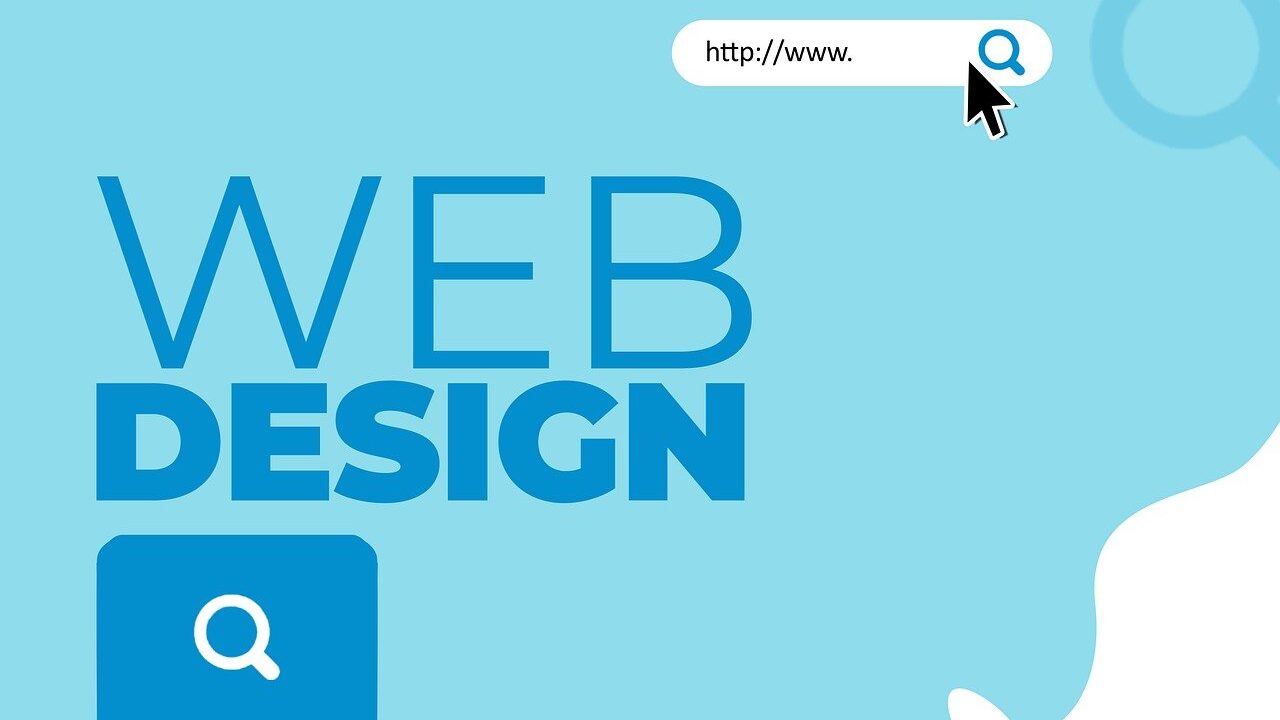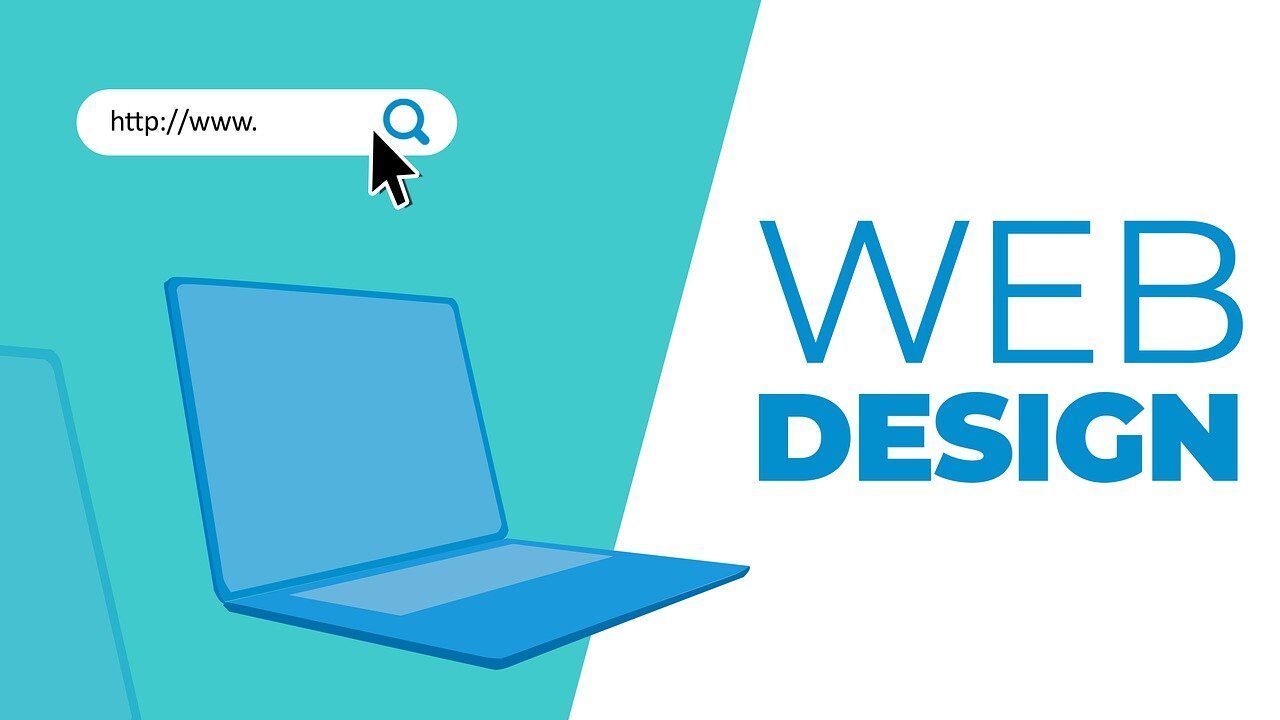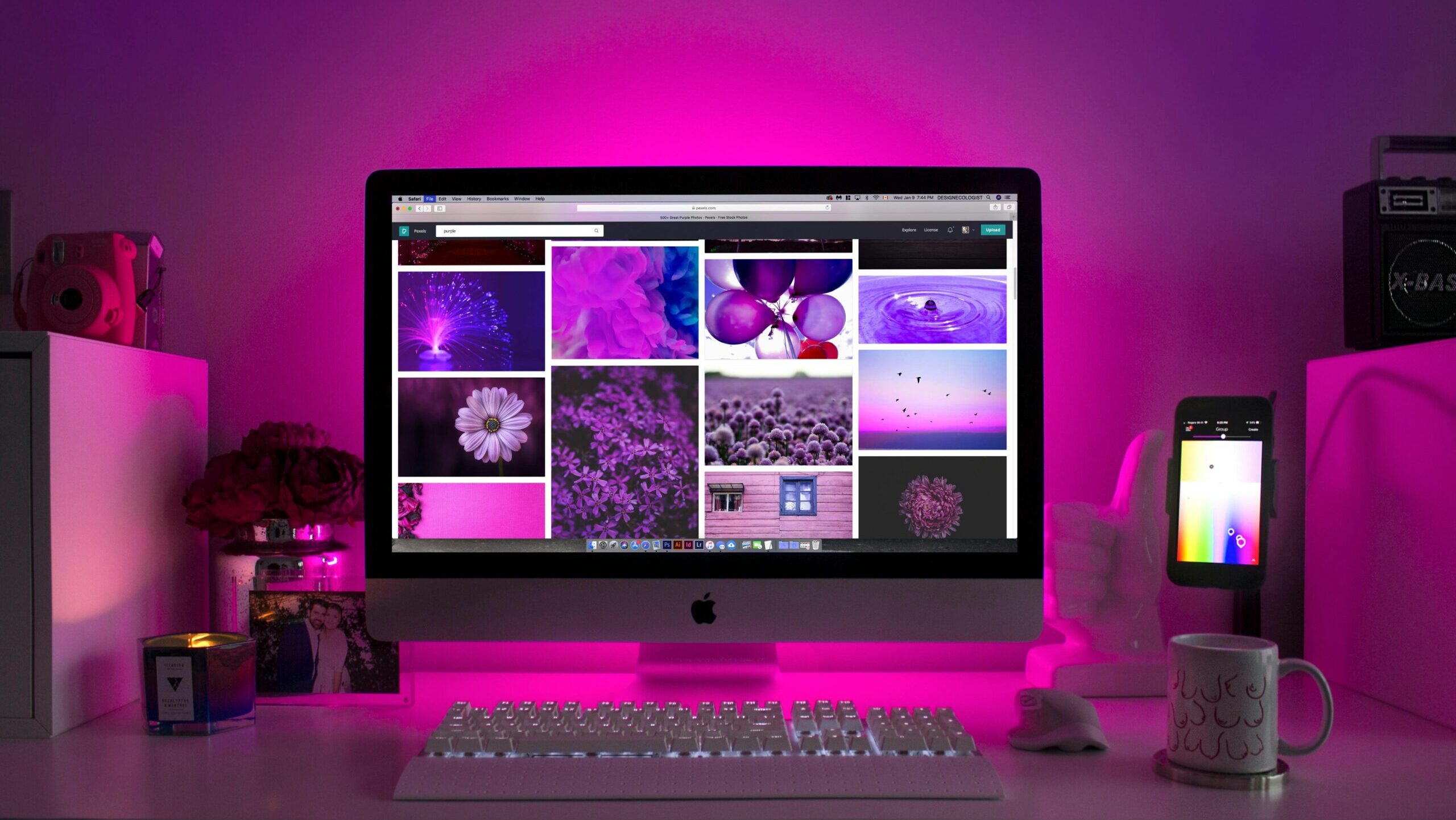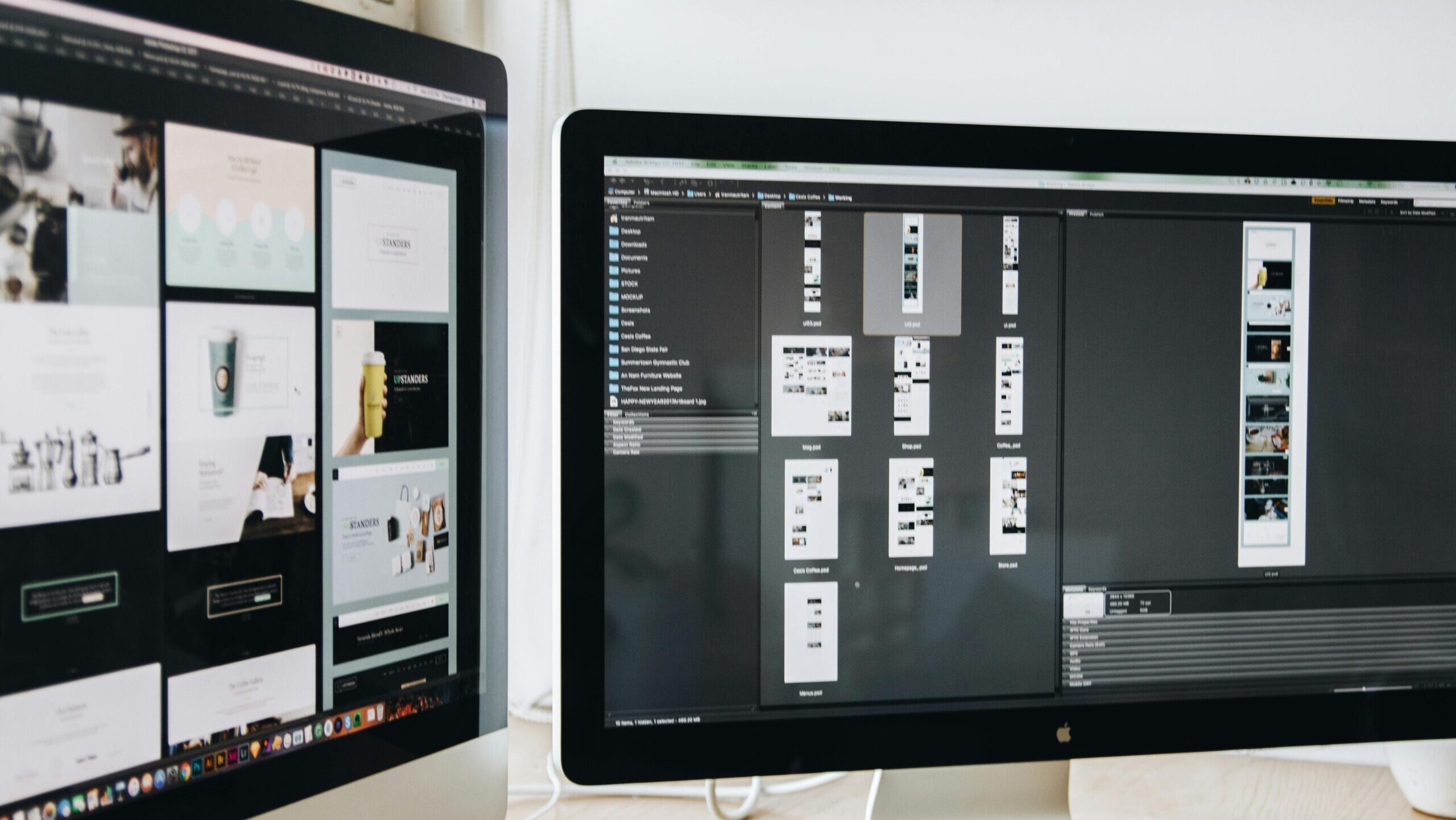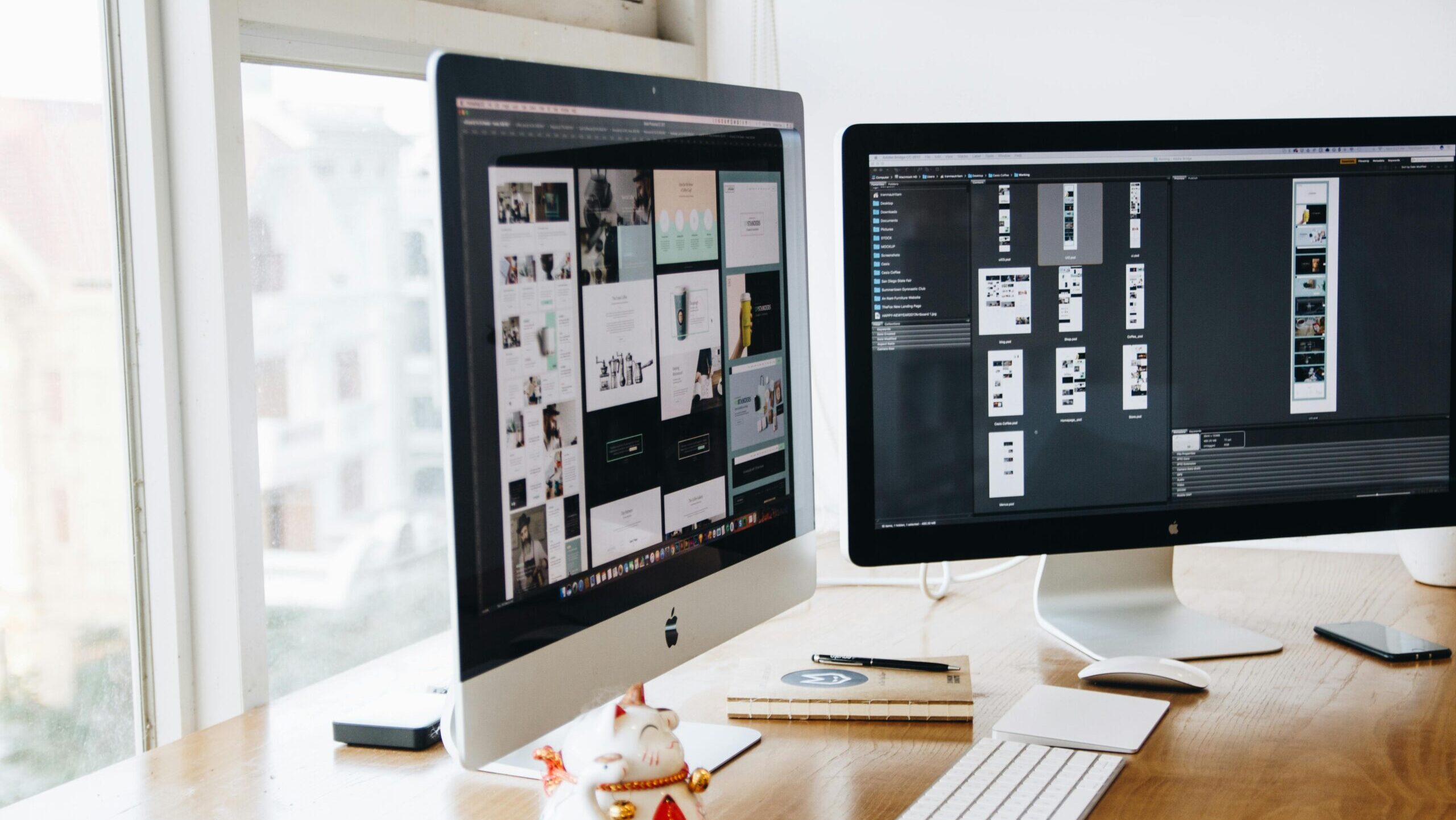If you want to learn how to delete an Instagram account for any of the following reasons: you may just need a break from social media, you may not need it anymore, you may want to protect your personal information, you may be addicted and need a break, or you may just want to hibernate for a while, then keep reading because we will walk you through the easy steps on how to delete your Instagram account.
Like its parent company Facebook, Instagram is no stranger to the occasional privacy incident. Instagram poses a severe threat to your privacy because of password leaks, and default location tracking. Additionally, it notifies other users of your in-app behavior, including likes, comments, and interactions with stories. Instagram had recently started letting other users know when you are online and even when you were last active.
It’s also understandable that a sizable portion of users is prepared to uninstall Instagram permanently given the increasing number of fresh reports outlining the detrimental impacts of social media on mental health. You might also think about deactivating or deleting your social media accounts if you wish to share a little less information online.
This post will explain how to delete your Instagram account permanently when you’re ready. First things first, we would like you to know that there is a difference between how to delete your Instagram account and deactivating your Instagram account.
Deactivating VS. Deleting
If you need a break from Instagram because of life changes or you just need a break then you should consider deactivating your Instagram account. When you deactivate your Instagram account, your account goes through a ‘suspension’, meaning your profile, alongside your pictures, likes comments, and followers will be hidden from other users. To reactive your account all you need to do is log back in, and you are in again!
Now, how to delete your Instagram account is different. If you decide you don’t need the Instagram app anymore, probably because you want to protect your personal information or social media isn’t just your thing anymore, then you will want to delete your Instagram account. Deleting your Instagram account means all of your data, which includes your pictures, following, saved posts, and so on, will be deleted and the only way to get back on the Instagram space will be by signing up again, unfortunately, you cannot use your previous username nor can anyone else.
How To Deactivate Your Instagram Account
If you are an android user, you cannot deactivate your account from the app, you will have to log on to the web browser on the Instagram website. Let’s get started!
- Go to the Instagram website and log into your account and click on your profile icon to go to your profile
- Click on the edit profile, scroll down to the bottom of the page and click on Temporarily Disable My Account
- From the drop-down menu, select the reason you want to deactivate your account
- You will be asked to reenter your password, enter it and select Temporary Disable Account
- You will get a message that says ‘Your account is now deactivated and it will be hidden from other users until you log in to it once again.
P.S.: According to Instagram’s usage policy, you can only deactivate your Instagram account once a week.
How To Delete Your Instagram Account
If you are an android user, you are still in luck, just like deactivating your account, you can only delete your account through the web.
- To permanently delete your Instagram account, go to the Instagram website and log into your account.
- Click on the profile icon and select Delete Your Account
- from the drop-down menu select your reason for deleting your account
- Re-enter your password and click on Permanently Delete My Account
Once you follow these steps, congratulations, you have successfully learned how to delete your Instagram account.
How To Delete An Instagram Account For iOS Users
In order to comply with Apple’s updated App Store guidelines, Instagram had to add an option in its app to allow users to delete their account on the service in June 2022.
If you had searched for ways on how to delete your Instagram account or deactivate it before now, you would see that you will have to log on to the website. However, Apple asked that developers that offer account creation must also support account deletion from June 30th, 2022.
Here are the steps to delete an Instagram account or deactivate it:
- Launch the Instagram app
- Click on the profile icon on the bottom-right corner of the app
- Tap on the hamburger menu at the top-right corner of the page
- Click on Settings
- Select the Account option
- Select Delete Account at the bottom of the menu
- Confirm by clicking Delete Account (or Deactivate Account)
Following these steps, you will have successfully deleted your Instagram account, however, Instagram has a 30-day period whereby you can stop the deletion of your account if you change your mind. To do that, just log back into your account. In this period, your information will not be accessible by other users or the public.
Don’t Lose Your Instagram Data
You don’t have to lose your pictures and videos and curated content just because you don’t want to be on Instagram anymore. In order not to lose your data, you will have to download it.
To download your data just follow these steps:
- Launch the Instagram app, click on the Profile Icon and click on the Hamburger Menu
- Click on Settings and click on the Privacy & Security button
- Select the Request Download tab
- Enter the email address where you want to receive your Instagram data
- Enter your password and in 48 hours you will receive a mail with a link to your data
- Click on the prompt titled Your Instagram Data to download your data.
Activating an Instagram Account Again
Follow these instructions to reactivate your Instagram account if you already deactivated it.
- Open Instagram via a web browser or the Instagram app on your smartphone or tablet.
- Enter the login information for your deactivated account on the Instagram home page.
- when you tap ‘Login’ it automatically restores your account.
If you decide to revive your account immediately away after deactivating it, you might have to wait up to 24 hours. Deactivation requests usually take Instagram several hours to process. You will not be able to reactivate your account before that procedure is finished.
Additional Strategies for Data Privacy
Many of us store files and/or backup essential data using a cloud storage service. If you utilize one of these storage services, pick one that encrypts your files automatically. The cloud provider may be able to access your data and even share it with government authorities upon their request, though, as they retain the key to your encryption.
By manually encrypting your data before sending them to the cloud, you can get around this issue. The only person who will possess the key to your data will be you. As long as you don’t also upload the encryption keys to the cloud, your cloud provider won’t have access.
Even if you’ve never manually encrypted data before, there are a variety of user-friendly, free encryption applications available.
Select encryption software that works with the operating systems on your computer, mobile device, and cloud storage provider. Additionally, your encryption tool needs to use end-to-end encryption and never keep a record of your password.
So there you have it. You now understand how to deactivate and permanently delete your Instagram account. Remember that in order to complete this, you will need your log-in information, so if you’ve lost your password, you must reset it or try to retrieve it before beginning the deletion procedure.
FAQs
How do I delete my Instagram account through my phone?
To delete your account, go to the ‘Delete Your Account Page’.
Select the justification for your account deletion in the ‘Why do you want to delete your account?’.
Put in your Instagram password again.
Delete your account by clicking the button
Is there a difference between deleting and deactivating my Instagram account?
All of your Instagram photographs, followers, likes, and comments are permanently lost when you delete your account. After your account is terminated, anyone else may use your username if they so choose.
Your Instagram account enters a condition of hibernation when you deactivate it. Although it cannot be found, all of your data is still there. Your Instagram account can always be reactivated.For detailed guidance on how to accomplish either, see our entire article.
How do I reactivate my Instagram account?
Open Instagram via a web browser or the Instagram app on your smartphone or tablet.
Enter the login information for your deactivated account on the Instagram home page.
Your account will be restored if you tap Login.