Top 10 FMCG Companies in the UK
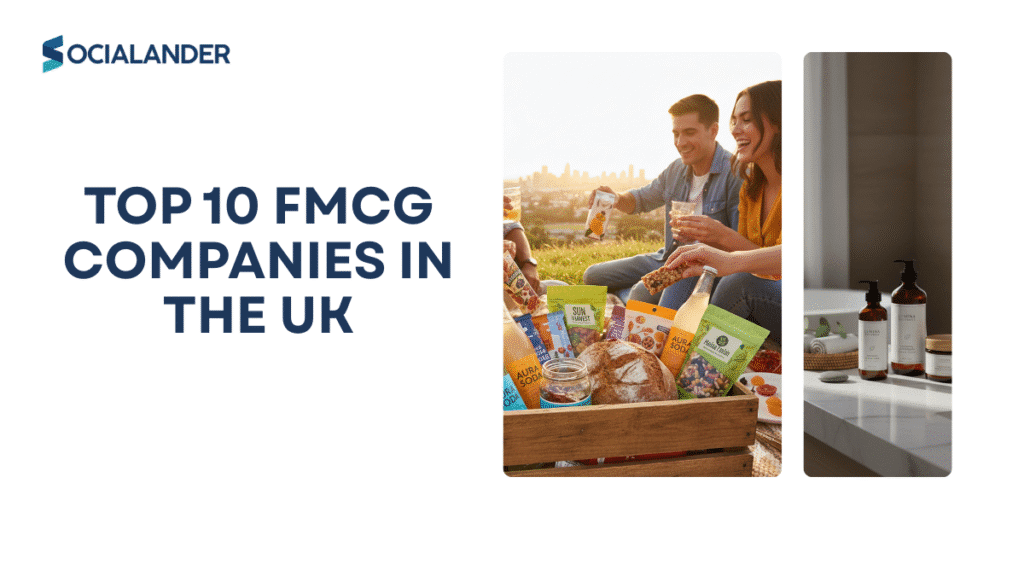
The UK Fast-Moving Consumer Goods (FMCG) industry is one of the most dynamic sectors of the economy. With billions in annual revenue, it covers food, beverages, personal care, household products, and tobacco. These companies collectively generate billions in revenue and employ hundreds of thousands across the nation. The global FMCG market size was valued at USD 12.93 Trillion in 2024, driven by rising health awareness, urbanisation, the expansion of digital retail, and increasing demand for convenience and essential goods. Forecasts indicate a CAGR of 5.40% from 2025 to 2034, with the market anticipated to reach USD 21.88 Trillion. In this article, we rank the top 15 FMCG companies in the UK, explore their revenues, market strategies, and highlight the trends shaping the UK consumer goods industry in 2025 and beyond. Quick Overview: Top 15 FMCG Companies in the UK Global and UK FMCG Market Outlook The global FMCG market size was valued at USD 12.93 trillion in 2024, driven by health awareness, convenience, and e-commerce growth. Forecasts show a CAGR of 5.40% between 2025–2034, with the market expected to hit USD 21.88 trillion. In the UK FMCG industry, London holds the largest share at 21% (163,479 FMCG businesses), followed by Manchester and Kent. Growth is powered by digital retail, health-focused products, and premium brand demand, but companies face challenges from inflation, Brexit-related costs, and stricter packaging regulations. Top 15 FMCG Companies in the UK 1. Unilever PLC Headquartered in London, Unilever is one of the world’s largest FMCG companies with $66.1 billion global revenue (2024). It employs 128,000 people worldwide.Key Brands: Dove, Knorr, Magnum, Hellmann’s, Lipton, Vaseline, Ben & Jerry’s.Strengths: Strong R&D investments, global supply chain, and leadership in personal care and food. 2. Nestlé UK Part of the world’s largest food company, Nestlé UK generated $93.1 billion in global sales. It dominates UK confectionery and beverages.Key Brands: KitKat, Nescafé, Smarties, Shreddies, Cheerios.Strengths: Wide product range, innovation in healthier snacks, and strong retail distribution. 3. Procter & Gamble UK (P&G) With $82 billion in global sales, P&G remains a trusted household name.Key Brands: Ariel, Pampers, Oral-B, Fairy, Head & Shoulders, Gillette.Strengths: Market-leading household cleaning and personal care products. 4. Reckitt Benckiser Group A global health, hygiene, and nutrition powerhouse, Reckitt employs over 40,000 staff across 60 countries.Key Brands: Dettol, Durex, Strepsils, Nurofen, Harpic, Lysol, Air Wick.Strengths: Focused portfolio in healthcare and hygiene, leveraging global health trends. 5. British American Tobacco (BAT) A UK FMCG giant, BAT is diversifying from traditional tobacco to next-generation products such as e-cigarettes and heated tobacco.Key Brands: Dunhill, Lucky Strike, Rothmans, Vuse.Strengths: Innovation in reduced-risk products, strong global presence. 6. Associated British Foods (ABF) ABF operates in sugar, food, and fashion retail through Primark.Key Brands: Twinings, Ovaltine, Kingsmill, Ryvita, Silver Spoon.Strengths: Diversified portfolio balancing food and fashion. 7. Warburtons As the UK’s largest bakery brand, Warburtons dominates bread, bagels, crumpets, and pittas.Strengths: Deep heritage, local brand loyalty, consistent innovation in bakery products. 8. Mondelez International UK American-owned but UK-focused, Mondelez is a confectionery powerhouse.Key Brands: Cadbury, Oreo, Toblerone, Trident, Halls.Strengths: Cadbury remains a top-loved UK chocolate brand. 9. Mars Wrigley UK Mars UK has strong operations across chocolate, chewing gum, and pet care.Key Brands: Mars, Snickers, Galaxy, Maltesers, Skittles, Extra.Strengths: Global scale with locally tailored products. 10. Coca-Cola Enterprises UK Manages bottling and distribution for Coca-Cola products in the UK.Key Brands: Coca-Cola, Sprite, Fanta, Schweppes, Innocent Smoothies.Strengths: Market leader in beverages with vast retail penetration. 11. Danone UK Focuses on dairy, plant-based products, and specialized nutrition.Key Brands: Activia, Alpro, Actimel, Aptamil, Cow & Gate.Strengths: Strong in health-focused and sustainable food categories. 12. L’Oréal UK The UK’s leading beauty and cosmetics FMCG company.Key Brands: L’Oréal Paris, Maybelline, Lancôme, Garnier, Urban Decay.Strengths: Dominates skincare and beauty with a global innovation pipeline. 13. Britvic PLC A UK-based drinks company with both owned and licensed brands.Key Brands: Robinsons, J2O, Tango, 7UP (license), Pepsi (license).Strengths: Strong UK beverage distribution network, innovation in flavors. 14. AG Barr Scottish beverage leader with Irn-Bru as its flagship brand.Key Brands: Irn-Bru, Rubicon, Strathmore, XTRA.Strengths: Heritage and strong identity in Scotland and beyond. 15. Premier Foods One of the UK’s biggest ambient grocery companies.Key Brands: Mr. Kipling, Bisto, Oxo, Hovis, Sharwood’s.Strengths: Trusted household staples with British heritage. UK FMCG Market Trends and Growth Drivers Revenue Performance Comparison Company Estimated UK Revenue (2024) Global Revenue Key Categories Unilever £8.5 billion $66.1 billion Personal care, Foods, Home care Nestlé UK £3.2 billion $93.1 billion Food, Beverages, Confectionery P&G UK £2.8 billion $82 billion Household care, Personal care Reckitt Benckiser £2.5 billion $17.8 billion Health, Hygiene, Home BAT £2.1 billion $35.4 billion Tobacco, Next-gen products ABF £1.9 billion $19.8 billion Food, Sugar, Retail Warburtons £1.2 billion £1.2 billion Bakery products Mondelez UK £1.1 billion $31 billion Confectionery, Biscuits Growth Drivers in the UK FMCG Market Health and Wellness Trend: Consumers increasingly demand products with health benefits, driving innovation in functional foods, organic options, and reduced-sugar alternatives. Sustainability Focus: Environmental concerns are reshaping packaging, sourcing, and manufacturing processes across all major FMCG companies. E-commerce Growth: Online grocery shopping accelerated during the pandemic and continues growing, requiring companies to adapt distribution strategies. Premium Product Demand: Despite economic pressures, consumers continue trading up to premium products in categories they value most. Digital Transformation Impact Direct-to-Consumer Channels: Many FMCG companies are building direct relationships with consumers through online platforms and subscription services. Data-Driven Marketing: Advanced analytics and AI are enabling more personalized marketing and product development approaches. Supply Chain Innovation: Digital technologies are improving demand forecasting, inventory management, and distribution efficiency. Challenges Facing UK FMCG Companies Economic Pressures Inflation Impact: Rising raw material and energy costs are squeezing margins across the industry. Consumer Spending Pressure: Households facing cost-of-living challenges are becoming more price-sensitive and switching to private label alternatives. Currency Fluctuations: Brexit-related exchange rate volatility continues affecting import costs and international profitability. Regulatory Environment Sugar Tax Extensions: Potential expansion of sugar taxes to other categories beyond soft drinks. Packaging Regulations: Increasing requirements for recyclable and reduced packaging materials. Health Claims Restrictions: Stricter
Does Facebook Marketplace Ad Show in Google Organic Search
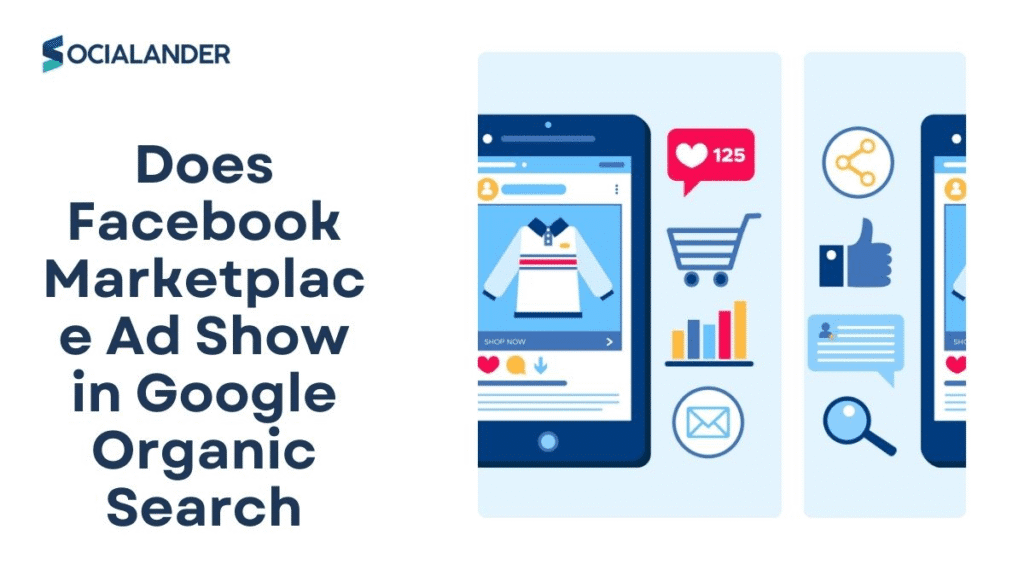
Mostly no. Facebook Marketplace listings and in-app ads generally do not appear in Google’s organic search results. This is because most Marketplace content lives inside Facebook’s environment, often hidden behind logins, privacy settings, or dynamic designs, which makes it difficult for search engines like Google to crawl and index. However, Meta’s July 2025 update did introduce a change: search engines can now index some public Facebook and Instagram content, such as professional posts and media published on public profiles. But this does not automatically make regular Marketplace listings indexable. For now, the vast majority of Marketplace items remain invisible in Google’s search results. In this article, we’ll cover: Why Google can’t index Facebook Marketplace Search engines can only show content they can discover, fetch, and store. Facebook Marketplace was built as an in-app shopping experience, not as a public storefront. That means: Because of this setup, most Marketplace items are invisible to Google’s crawlers. As a result, they don’t get added to Google’s index and don’t appear in organic search results. Independent checks confirm this: Marketplace URLs rarely show up in SERPs, while public Facebook pages and posts (the type of content Meta has started allowing search engines to index) are much more likely to appear. At Socialander, our team helps businesses work around this limitation. Instead of relying on hidden Marketplace listings, we set up public Facebook Pages, optimized ad campaigns, and content strategies that both perform inside Facebook and create indexable touchpoints for Google. That way, your brand isn’t locked inside Facebook’s walls. How Facebook structures Marketplace pages Facebook built Marketplace mainly for people already on Facebook, not for Google. That means: Because of all this, Marketplace items are mostly “locked inside” Facebook. Unless a seller republishes their listing on a public Facebook Page or an external site, Google has nothing it can index. The crawlability & indexing basics Search engines work like digital librarians. To make your content searchable, they go through three main steps: 1. Crawl – Google discovers a URL by following links or sitemaps. 2. Render – It processes the page’s HTML and JavaScript to see the final version. 3. Index – It stores the page in its database so it can match it to user searches. Site owners can control what gets crawled and indexed in different ways: In practice, if a page can’t be reached by Google as a normal visitor without logging in, or if it’s blocked through robots/noindex settings, it won’t appear in search results. On top of that, pages that rely heavily on JavaScript without proper setup may look like “empty shells” to Google’s crawler and fail to be indexed. This is exactly why most Marketplace listings don’t show up in Google search. How search engine indexing actually works Understanding the mechanics of indexing makes the Marketplace answer obvious. If Google can’t reach or reliably render a page, it won’t index that page, and if it doesn’t index it, the page cannot appear for organic search queries. #1. Crawlability & discovery Crawlers follow links and sitemaps to find pages. A canonical, public URL that’s linked from other indexable pages stands a much better chance of being crawled than a URL only reachable inside an app feed. Site owners can also tell crawlers what to do via `robots.txt` (which limits crawl access), `noindex` meta tags (which prevent indexing), and structured sitemaps (which help discovery). #2. Rendering & JavaScript Modern sites and apps often build content client-side using JavaScript. Googlebot attempts to render pages, but rendering takes extra time and resources. If the content only appears after complex client actions, or if the app requires cookies/authentication to load content, the crawler may never see the actual item details. That’s why server-rendered, static or well-hydrated pages are much more reliably indexable than dynamic app-only views. #3. Indexing & serving After content is crawled and rendered, Google evaluates its relevance and decides whether to store it in the index. Pages with unique, crawlable content (good titles, text, images with alt text, schema markup) are far more likely to be indexed and surfaced. If multiple versions of the same content exist, canonical tags tell Google which URL to treat as the authoritative source. Protocols and tools like sitemaps or IndexNow can speed discovery and re-indexing for public product pages. Practical Implications for Marketplace Sellers If your product content only exists as a Marketplace listing inside Facebook’s feed, Google typically can’t crawl it, render it, or index it, therefore it won’t appear in organic search. To capture organic visibility, you must publish the product on an indexable URL (your site or an indexable marketplace) or publish public social posts/pages that explicitly link to an indexable product page. The July 2025 Meta change increases the ability of public social posts to appear in search, but it doesn’t remove the technical and privacy barriers that have historically kept Marketplace listings out of Google’s organic results. Exceptions when Facebook listings can show up While Facebook Marketplace listings themselves are not directly indexable by Google, there are a few exceptions where your listings might still surface indirectly on search engines. These are rare but worth noting if you’re hoping to gain visibility beyond Facebook’s platform. #1. Public Facebook Pages or posts referencing a Marketplace listing If a Marketplace listing is shared on a public Facebook Page or in a public post, Google can index that post or page, not the listing itself, but the reference to it. For instance, if a local thrift store posts a Marketplace link on their business Page and makes the post public, Google may index that Page update. A Sharetribe article explains how marketplace is indexed and shared on search engines and social sites. Highlighting how platforms can leverage this technique by funneling traffic through indexable pages. #2. Shared or listed on indexable platforms Facebook has experimented with integrating third-party marketplaces like eBay. In January 2025, The Verge reported that Meta was testing eBay partnerships to bring eBay product listings into Marketplace. In
How to Track Purchases on Facebook Ads
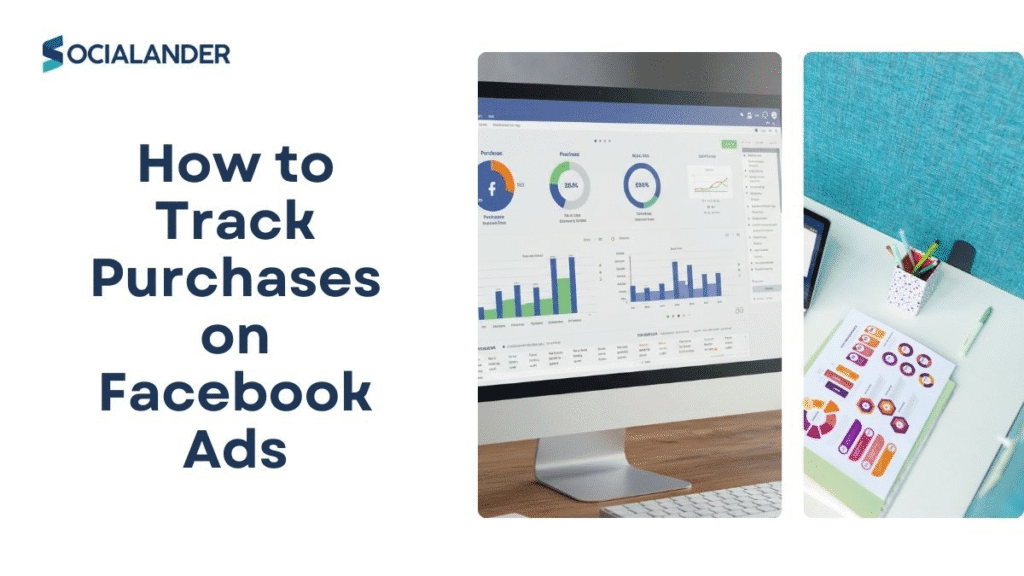
Running ads without tracking purchases is like sailing without a compass. You might reach some destination, but you won’t know if it’s the right one or whether the journey was worth it. Tracking purchases on Facebook Ads helps you see which ads actually drive sales, how much revenue they generate, and where your budget may be wasted. It also gives insights into buyer behaviour like what products people prefer, when they’re most likely to purchase, and which ad creatives convert best. It’s the difference between guessing and making informed decisions. In this article, you’ll learn step by step on how to set up purchase tracking in Facebook Ads, so you can optimize your campaigns with confidence. At Socialander, we help businesses set up, track, and manage campaigns so every penny brings profit. Our team ensures you’re not flying blind. #1. Set Up a Meta Business Manager Account Before you can track anything, you need to know what you’re tracking and where the data will go. That’s where Meta Business Manager comes in. Business Manager is the hub where you manage your ads, Pixels, events, and reports. If you already have one, simply confirm that it’s set up correctly and that you have admin access. Without this step, you won’t be able to create or connect your Pixel. #2 Install the Meta Pixel on Your Website The Meta Pixel is a small piece of code that tracks what people do on your website after clicking your ad. It’s the main tool for monitoring purchases and other conversions. To set it up, Once this is done, your Pixel starts sending data back to Facebook whenever users interact with your site. #3. Enable the Standard Purchase Event Installing the Pixel is just the foundation, you also need to tell it what to track. For purchase tracking, this means enabling the Purchase event. Here’s how: You can set this up automatically (Meta will detect purchase pages) or manually by adding event code to your checkout confirmation or thank-you page. This ensures that whenever a customer completes an order, the Pixel reports it back as a purchase. If you sell different products or want to track specific values, you can customize the purchase event to record order amounts. This helps you see not just how many sales you made, but how much revenue each ad generated. #4. Verify Pixel Installation Once your Pixel and purchase event are set up, it’s important to confirm they’re working properly. If your Pixel isn’t firing, none of the purchase data will be tracked. The easiest way to do this is with the Meta Pixel Helper, a free Chrome extension. After installing it, visit your website and check if the Pixel is detected. You should see a green checkmark showing that it’s active. You can also run a test event inside Events Manager: This gives you peace of mind that your setup is working before you start running ads at scale. #5. Use the Conversions API (CAPI) The Pixel alone tracks most purchases, but since Apple’s iOS 14 privacy update, some data gets lost due to browser restrictions. That’s where the Conversions API (CAPI) comes in. CAPI works by sending purchase data directly from your server to Meta, rather than relying only on browser tracking. This makes your reporting more accurate and reliable, especially if your audience uses iOS devices. You can set up CAPI in two main ways: Partner integration: Platforms like Shopify, WooCommerce, and WordPress have direct CAPI integrations you can turn on with a few clicks. Manual setup: This requires a developer to connect your server to Meta, which is more technical but gives full control. While optional, using CAPI alongside your Pixel ensures that you’re not missing valuable purchase data. #6. Set Up Custom Conversions (If Needed) In most cases, the standard Purchase event is enough. But if your business has a unique checkout flow or you want to measure very specific actions, you can use Custom Conversions. For example, let’s say your thank-you page URL contains “order-confirmation.” You can tell Meta to count every visit to that URL as a purchase. To create one: This helps when your setup doesn’t allow adding event code directly or if you want to track purchases from a specific funnel. #7. Track Purchases Inside Ads Manager After setup, the final step is checking results inside Ads Manager. This is where you’ll see how many purchases your campaigns generate, how much revenue they bring in, and whether your ad spend is profitable. To view this: From here, you can compare which ads, audiences, or campaigns deliver the best return. This insight helps you double down on what works and cut what doesn’t. Common Issues and Fixes Even after setting everything up, you may run into problems. Here are some of the most common ones and how to fix them: #1. Pixel not firing: If your Pixel isn’t showing up, double-check that the code is correctly installed in your site header. You can also test it with the Meta Pixel Helper extension. #2. Purchases not tracking: This usually means the Purchase event isn’t placed correctly. Make sure it’s added to your checkout confirmation or thank-you page. If you’re using integrations like Shopify or WooCommerce, confirm that the event is turned on in your settings. #3. Data mismatch: Sometimes the numbers you see in Ads Manager don’t match your store analytics. This is common because of browser restrictions or ad blockers. Using the Conversions API (CAPI) alongside the Pixel helps close this gap and gives you more accurate reporting. FAQs #1. Do I need both Pixel and CAPI? No, but it’s recommended. Pixel alone can work, but combining it with CAPI ensures more complete tracking—especially after iOS privacy changes. #2. Can I track purchases on mobile apps? Yes. If you have a mobile app, you’ll need to use the Meta SDK or connect via CAPI to track in-app purchases. #3. What if I use Shopify or WooCommerce? Good news: both Shopify
Why Is Facebook Ad Reach So Low with Website Conversion?
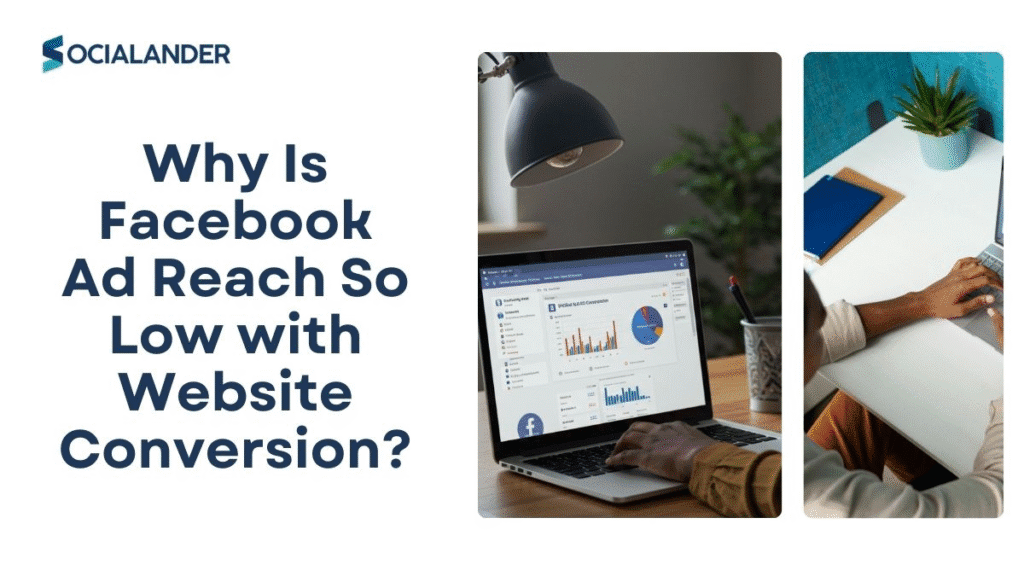
If you’ve run Facebook ads with a website conversion objective (for example, “Purchase,” “Add to Cart,” or “Sign Up”), you may have noticed something frustrating. And that is your reach looks painfully low compared to when you run traffic or awareness campaigns. You’re not alone, many advertisers face this. Low reach in conversion campaigns isn’t always a “mistake” in your ad setup. Instead, it’s how Facebook’s algorithm is designed: it shows conversion ads to a smaller group of people who are most likely to take the action you want. But if your setup isn’t optimized, your reach can shrink too far, making it hard to get results. In this article, we’ll break down what “reach” really means in conversion campaigns (and why it feels smaller). The main reasons your conversion campaign reach might be dropping and practical explanations to help you identify the cause so you can fix it. What Does “Reach” Mean in Conversion Campaigns vs Other Campaign Goals Before we dive into the reasons, let’s clear up what “reach” actually means in Facebook conversation campaigns . Reach is the number of unique people who saw your ad at least once. Impressions is the total number of times your ad was shown (the same person can see it multiple times). While frequency is the average number of times each person saw your ad. When you run different campaign objectives, Facebook’s delivery system treats reach differently: Awareness or Traffic campaigns: Facebook’s goal is to show your ad to as many people as possible within your target audience who are likely to click or at least see it. This usually gives you a bigger reach. Website Conversion campaigns: Here, Facebook isn’t trying to maximize eyeballs. It’s trying to maximize conversions. That means it will prioritize quality over quantity, showing your ad only to people in your audience who its machine learning system predicts are most likely to convert. This narrows the pool of people your ad can reach. At Socialander, we help businesses run smarter campaigns by effective campaign optimization. if you want hands-on support optimizing your Facebook ads. Recent Facebook changes affecting campaign reach: Stricter conversion thresholds: Facebook now needs a minimum number of weekly conversions (≈50 per ad set) for its system to optimize well. If you don’t hit this, your ads can get stuck in the “learning phase,” which limits delivery. More reliance on AI signals: Meta’s system has leaned more heavily on machine learning, meaning small data errors (like a broken pixel) can have a bigger impact than before. Privacy and tracking limits: iOS updates, browser restrictions, and privacy laws have reduced how much conversion data Facebook can see, this limits its ability to find converters, which in turn limits reach. So while your ad is still “working,” the visible reach metric will almost always look smaller compared to traffic campaigns. That’s the design but other factors can shrink it even more. We’ll address those factors in the next section below. Key Reasons Your Reach is Low in Website Conversion Campaigns Here are the most common reasons why reach drops in conversion-focused campaigns, and what’s happening behind the scenes: #1. Audience targeting being too narrow If you choose very small or hyper-specific audiences like a tiny custom audience of past website visitors or a narrow interest set, Facebook simply has fewer people to show your ad to. When combined with conversion optimization, the pool shrinks even more, because Facebook will only deliver to people within that audience who are “most likely” to convert. Signs this might be the issue: #2. Insufficient conversion tracking / Pixel issues Your conversion pixel is the “feedback loop” Facebook uses to learn who is converting. If it’s broken, missing events (like purchases not being tracked), or slow to send data back, Facebook can’t optimize properly. With less feedback, the system limits delivery, cutting down your reach. Why this happens more often: Clues to look for: #3. Budget and bid constraints If your budget is too small, Facebook can’t spend enough to test and reach more people. Similarly, if you’ve set a bid cap or cost control, you’re telling Facebook “don’t spend above this cost,” which may cause the system to restrict reach if it can’t find enough cheap conversions. How to know this is the problem: #4. Ad creative, relevance, and engagement Facebook’s algorithm favours ads people engage with. If your creative (the ad image, copy, or video) is weak, irrelevant, or looks repetitive, fewer people click, which signals low quality. The algorithm then reduces delivery, shrinking your reach. Also, if your landing page is slow or confusing, people may drop off after clicking. Facebook notices poor “post-click experience” and reduces ad delivery. Red flags: #5. Audience saturation, frequency high, and ad fatigue Even if your audience was big enough at first, showing the same ad too often to the same group causes fatigue. People stop paying attention, click less, and eventually ignore the ad. As engagement falls, Facebook reduces reach to that audience. Signs of ad fatigue: #6. External competition and market saturation Sometimes the problem isn’t your setup, it’s the market. If many advertisers are targeting similar audiences at the same time (for example, Black Friday or holiday seasons), the ad auction becomes more competitive. CPMs (cost per thousand impressions) shoot up, meaning your budget buys fewer impressions and your reach looks lower. Want to avoid these mistakes from the start? Check out our guide on how to post ads on Facebook to structure campaigns that maintain healthy reach. When this usually happens: Practical Fixes to Improve Reach Without Sacrificing Conversions If your website conversion campaigns are struggling with low reach, there are practical steps you can take to open up delivery without hurting results. Here’s how: #1. Broaden your targeting Instead of picking a very small audience, start with broader interest groups or larger lookalike audiences. Facebook’s algorithm needs “room to breathe.” A bigger pool of people helps the system test and find those most likely to convert. You